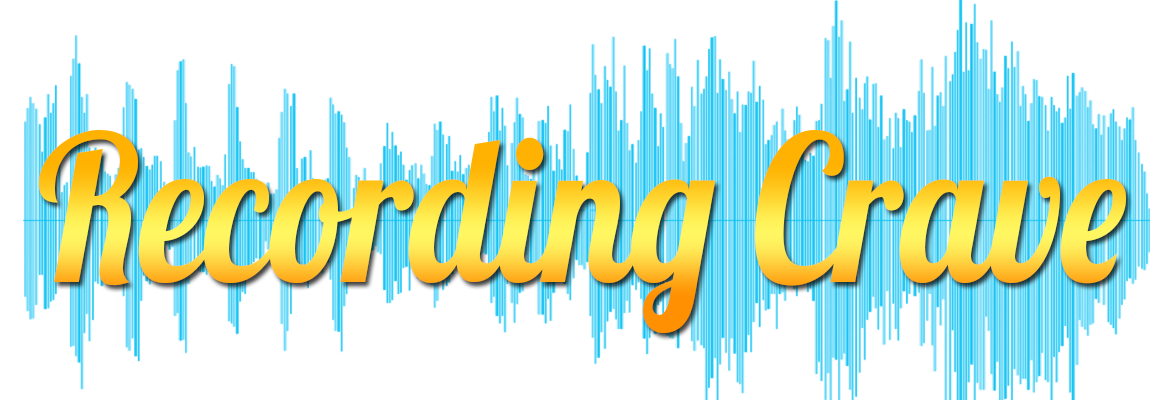How to Quickly Bounce Out Tracks In Pro Tools Processed or Unprocessed
In this video, I will show you how to quickly bounce out all or some individual channels at one time in pro tools. Processed or unprocessed. Super simple and super fast. No more soloing channels to bounce out drums or whatever it is you need individual channels for. In Pro Tools 2020 it’s super fast and simple.